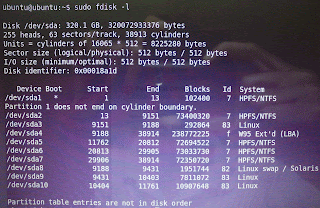I am here after long long long time. Therefore I thought post a valuable thing which I have done with proteus. That is making a new device for proteus. One day I had needed to design a PCB which including seven segment displays. But I couldn't find any Proteus PCB package which is match with 15.24mm seven-segment display pin-out. Therefore I encouraged to create a PCB package for a seven segment display. So following steps will describe to create a new PCB package which totally match with your particular hardware device.
Steps to create PCB package for seven segment display
Step 1- Import a seven segment display to Proteus device list from existing devices to modify it. For that simply go to Library->Pick device/Symbol... (or press P) and then type 7SEG-COM-CAT then it will provide all the available Common Cathode 7 segments with different colors. Choose a one of the device then press ok.
Step 2- Then draw the imported seven segment to the sheet. Now we can modify the device in order to meet our actual hardware device's requirements (pin numbers, common pins,etc...). Then right click on it and select Decompose to modify it
Step 3- This seven segment display has only 8 pins but in actual 7 segment display has 10 pins which are 7 input pins, 2 common cathode pins, and dot input pin (DP). Therefore first we need to modify this device to make additional 2 pins. So you can just add another 2 pins from the tool bar to the device. The tool to add pins and the modified 7 segment display are,
Now you have carried out the requirement for number of pins of the device.
Step 4- But still we do not assign the actual pin numbers for the device. This will need to define PCB package for this device. Now double click on a pin to define the pin number. It will display a widow which asking the pin name and number. Type the pin numbers for the particular pin name (A-7, B-6,...) as describe in following figure. (Do not care about other options in the window.)
But there is an exception... What should be the names for pins those we have drawn on the sheet? so you can put any name for DP pin BUT you should put the name for our second common cathode pin as the name of the pin which already exists as a common cathode. (Because they are common pis) For my Proteus it is COM, so I put COM for name of the second common cathode pin.
Now configurations for this device is completed at here.
Step 5- Now start Proteus ARES to make our PCB package for this device. Here we do not have a package as just like in previous situation to modify it. So we have to make our own package from the beginning. Therefore you will need the distances between pins and other dimensions to draw the PCB package of your device. So you can download the data sheet of your 7 segment display to obtain the dimensions. My 7 segment is 15.24mm one and its dimensions are,
Step 6- First of all press M to change the scale to mili meters (It will display on the right bottom of the ARES window and you can use several grid scales from View->Snap 0.1mm , Snap 0.5mm , etc..) Draw the pin holes using Square or Circle pad mode. Also you can use Dimension mode to measure the distance from one place to another. Carefully draw the diagram with correct measurements. Then assign pin numbers by double clicking on a pin.
Then you can use other 2D graphics to make your package nice.
This number (8) , square and dot are 2D graphics only but it will make beautiful when you view this as a 3D view.
Step 6- Then select all drawn component and Right click and select Make package. Then fill the text boxes with particular data. You can use any name for your package name and other things (These are only depend on categorizing your component in the Proteus library). Then press Ok to make the package.
Now we have our own PCB package for 7-segment display. So now we can make our 7-segment device which is modified earlier in Proteus isis.
Step 7- Then go back to our ISIS design window and make a device by selecting all drawn components, right click and select 'Make device' from popup menu. Now you can see following window. Before that it will show you a warning message Just click ok to ignore that.
Type any unique name on the Device name field and Type a letter on 'Reference Prefix'. This is the letter you can see when draw a new device of your device such as D1, D2, D3.... Then click next.
Then it will show a black window with a text as "ARES PCB libraries are not installed or the specified package cannot be found in any library". So to add our already created PCB package to this device click on "Add/Edit" button.
Then click on Add button to add a PCB package. After that it will show a window named "Pick package" then type the name you have given in the Proteus ARES as the 'Keyword' and select that package. Now Proteus load your package for you and show it in the black area of the window as follows.
Now click on 'Assign package(s)' button to add this package to this device. Now you can see the PCB footprint on the black area which show a message(ARES PCB libraries are not installed or the... ) earlier. Then click next, next... and Ok to finish the wizard. and now you have a 7-segment display with your own PCB package.
Step 8- Choose this device from pick device window and place it on the sheet and you can create a PCB also using this device. This is the solution for our problem here. So enjoy it.........
This is a PCB which I created using above method (ISIS schematic design and PCB design)
Continue Reading...
Steps to create PCB package for seven segment display
Step 1- Import a seven segment display to Proteus device list from existing devices to modify it. For that simply go to Library->Pick device/Symbol... (or press P) and then type 7SEG-COM-CAT then it will provide all the available Common Cathode 7 segments with different colors. Choose a one of the device then press ok.
Step 2- Then draw the imported seven segment to the sheet. Now we can modify the device in order to meet our actual hardware device's requirements (pin numbers, common pins,etc...). Then right click on it and select Decompose to modify it
Step 3- This seven segment display has only 8 pins but in actual 7 segment display has 10 pins which are 7 input pins, 2 common cathode pins, and dot input pin (DP). Therefore first we need to modify this device to make additional 2 pins. So you can just add another 2 pins from the tool bar to the device. The tool to add pins and the modified 7 segment display are,
Now you have carried out the requirement for number of pins of the device.
Step 4- But still we do not assign the actual pin numbers for the device. This will need to define PCB package for this device. Now double click on a pin to define the pin number. It will display a widow which asking the pin name and number. Type the pin numbers for the particular pin name (A-7, B-6,...) as describe in following figure. (Do not care about other options in the window.)
But there is an exception... What should be the names for pins those we have drawn on the sheet? so you can put any name for DP pin BUT you should put the name for our second common cathode pin as the name of the pin which already exists as a common cathode. (Because they are common pis) For my Proteus it is COM, so I put COM for name of the second common cathode pin.
Now configurations for this device is completed at here.
Step 5- Now start Proteus ARES to make our PCB package for this device. Here we do not have a package as just like in previous situation to modify it. So we have to make our own package from the beginning. Therefore you will need the distances between pins and other dimensions to draw the PCB package of your device. So you can download the data sheet of your 7 segment display to obtain the dimensions. My 7 segment is 15.24mm one and its dimensions are,
Step 6- First of all press M to change the scale to mili meters (It will display on the right bottom of the ARES window and you can use several grid scales from View->Snap 0.1mm , Snap 0.5mm , etc..) Draw the pin holes using Square or Circle pad mode. Also you can use Dimension mode to measure the distance from one place to another. Carefully draw the diagram with correct measurements. Then assign pin numbers by double clicking on a pin.
Then you can use other 2D graphics to make your package nice.
This number (8) , square and dot are 2D graphics only but it will make beautiful when you view this as a 3D view.
Step 6- Then select all drawn component and Right click and select Make package. Then fill the text boxes with particular data. You can use any name for your package name and other things (These are only depend on categorizing your component in the Proteus library). Then press Ok to make the package.
Now we have our own PCB package for 7-segment display. So now we can make our 7-segment device which is modified earlier in Proteus isis.
Step 7- Then go back to our ISIS design window and make a device by selecting all drawn components, right click and select 'Make device' from popup menu. Now you can see following window. Before that it will show you a warning message Just click ok to ignore that.
Type any unique name on the Device name field and Type a letter on 'Reference Prefix'. This is the letter you can see when draw a new device of your device such as D1, D2, D3.... Then click next.
Then it will show a black window with a text as "ARES PCB libraries are not installed or the specified package cannot be found in any library". So to add our already created PCB package to this device click on "Add/Edit" button.
Then click on Add button to add a PCB package. After that it will show a window named "Pick package" then type the name you have given in the Proteus ARES as the 'Keyword' and select that package. Now Proteus load your package for you and show it in the black area of the window as follows.
Now click on 'Assign package(s)' button to add this package to this device. Now you can see the PCB footprint on the black area which show a message(ARES PCB libraries are not installed or the... ) earlier. Then click next, next... and Ok to finish the wizard. and now you have a 7-segment display with your own PCB package.
Step 8- Choose this device from pick device window and place it on the sheet and you can create a PCB also using this device. This is the solution for our problem here. So enjoy it.........
This is a PCB which I created using above method (ISIS schematic design and PCB design)