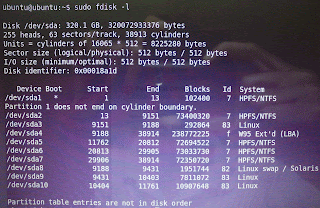Why do we need version controller or source controller? This post will answer this question and introduce a version controller which is introduced by Microsoft (Team Foundation Server) and compare it with the Microsoft visual sourcesafe.
This is a compact post of all above things, most of the things had refer on internet. Thanks every one who write these things on the web.
Let's try to answer above question. Actually why do we need a Version Control System (VCS)? Let's assume you are working on a large project and each single module developed by single programmer and also they need to share their source or builds among each others when they needed. So simply you can suggest a shared folder to hold all the sources and builds which every one can access it. But what's happen when two programmers open same project and edit it by both of them? Exactly it will complicated for both programmers. And also there are no way to control versions ~ can not roll back to previous version. Now you understood the needs of VCS.
You may find available VCS here
Now let's move to TFS.
What is TFS?
Team Foundation is a client-server source control system that uses a .NET Web service to access items stored in a SQL Server database.- Version control, for managing source code and other deliverables that require versioning.
- Work item tracking, for keeping track of such things as defects, requirements, tasks, and scenarios.
- Project management functions, which allow the shaping of a team project based on a user-specifiable software process, and which enable planning and tracking using Microsoft Excel and Microsoft Project.
- Team build, for enabling a common process for building executable products.
- Data collection and reporting, which aid in the assessment of a team project's state, based on information gleaned from Team Foundation Server tools.
- The Team Project Portal, which provides a central point of communication for a team project packaged as a Microsoft Windows SharePoint Services site.
- Team Foundation Shared Services, which provide a number of common infrastructure services that invisible to end users but that, are important to tool smiths and extenders.
Ways to access TFS
- From Visual Studio – through Team Explorer
- From the command line
- From the web browser
- From Microsoft Office products
- From other platforms or IDEs
- From Windows Explorer
Following figure shows the web interface of the TFS
Comparison between Visual Source Safe and TFS.
Visual source safe is an old software that Microsoft developed for version control. Most of the visual studio programmers are still use SourceSafe. But there is a way to completely migrate from VSS to TFS. We will see that method later. Now let's move to comparison.
VSS
|
TFS
|
Description
|
|
Security and
Project Rights
|
Low
|
High
|
|
Reliability |
Low
|
High
|
VSS does not have a server component, while
TFS is client server application. TFS writes operations occur in the
database by way of stored procedures that are not subject to network
connectivity issues.
|
Scalability
|
Low
|
High
|
TFS can support teams of up to 2000 users whereas
VSS is recommended for teams of 20 or less.
|
Sharing and Pinning
|
Yes
|
No
|
Share or Pin features not in TFS. When you migrate
VSS projects to Team Foundation, Pins in a Visual SourceSafe database are
replaced by labels.
|
Check-Out and Check-In
|
Yes
|
Yes
|
In Visual SourceSafe, you must do an explicit
check-out and check-in only if you are editing a file. In Team Foundation,
every action requires an explicit check-out and check-in.
|
Team Foundation Features that Do Not Exist in Visual SourceSafe
- Workspaces
- Changesets
- Shelvesets
- Team Foundation Work Items
- Check-in Policies
- Check-in Notes
- E-mail notifications by Setting Alerts
Visual SourceSafe Features that Do Not Exist in Team Foundation
- Share
- Pin
- Archive and Restore
- Destroy
- Keyword expansion
- Rollback